H2P User Guide
The H2P (Hail to Pitt!) is the main computational cluster at the Center for Research Computing. In this document, we present all the information you need about H2P.
For more information on how to access H2P on or off campus, see this page.