Transfer files to and from Box using lftp
Important Notice and Use Cases
Notice: lftp was designed to make both FTP and FTPS connections. Do not attempt to connect to FTP servers with lftp! If you get SSL/TLS errors from lftp they can be translated to, "you can't connect to that server and won't be allowed to connect to that server from the cluster". Please only use this tool when it is absolutely necessary! Two obvious use cases:
- Transfer files to share with people outside of the University, or vice versa
- Backing up old project data
Getting Setup
- Navigate to [Pitt Box](https://pitt.app.box.com) and log in.
- Access Account Settings (clicking name for dropdown menu, image to right)
- Edit External Password (image below), password should be strong!
- Log into the cluster and type: lftp -u $USER@pitt.edu ftps://ftp.box.com
- Enter your password and viola!
Using lftp
Some Notes:
- After you enter your password and type the first command it will take a second to make the connection
- Access the help with help
- Supports standard unix commands for navigation (ls, cd) and modification (rm, mv)
- lcd is "local cd" to move around your directory tree instead of the remote one
- One can run any local command by prefixing with ! (!ls)
- To download or get files, just type get
- To upload or put files, just type put
- lftp doesn't support get *.txt, instead write glob get *.txt (get all files which end in ".txt")
- Exercise extreme caution when typing rm!
Known Limitations
- Individual file sizes can't be more than 15GB.